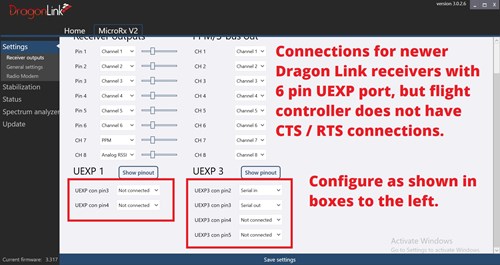
Receiver Configuration Instructions for Newer Dragon Link Receivers with 6 pin UEXP port, but flight controller does not have CTS / RTS connections.
1. Connect your receiver to the Dragon Link GUI and select " Receiver Outputs " on the list to the left
2. Set UEXP 1 as shown in the picture.
UEXP 1 con pin3 = Not Connected
UEXP 1 con pin4 = Not Connected
UEXP 3 con pin2 = Serial In
UEXP 3 con pin3 = Serial Out
UEXP 3 con pin4 = Not Connected
UEXP 3 con pin5 = Not Connected
3. Click on " Radio Modem " in the list on the left.
4. Select 38400 on the " input/output Baud rate "
5. Click the " Set Baud " button.
6. Click the SAVE SETTINGS bar at the bottom.
7. Re-Power and REBIND your receiver to your Dragon Link Transmitter. These changes will not work until you have done a successful BIND.
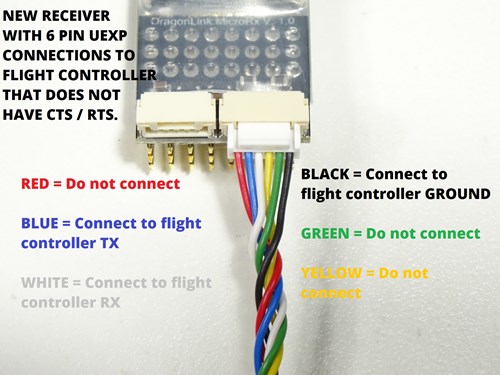
CONNECT RECEIVER TO FLIGHT CONTROLLER
See the pictures to the left to connect the newer Dragon Link Receiver UEXP 6 pin connector to the telemetry pins of your flight controller that does not have CTS / RTS connections.
1. Connect the Black Dragon Link GROUND wire to the telemetry ground of your flight controller.
2. Connect Dragon Link Blue Serial IN wire to TX on your flight controller.
3. Connect the Dragon Link White Serial OUT wire to RX on your flight controller.
4. Do not Connect the Yellow wire to anything.
5. Do not Connect the Green Wire to anything.
6. DO NOT connect the Dragon Link RED wire to anything, you will burn something out if you do this !!!
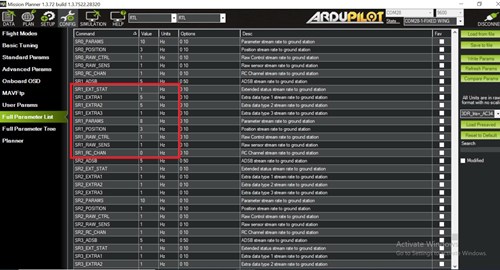
CONFIGURATION: Ardupilot and Mission Planner.
We strongly recommend loading the latest ArduPilot firmware on to your flight controller. Even though Dragon Link will work with INAV and other flight controller software... ArduPilot is better in every way, flys better, less crashes, more reliable, more features. ArduPilot is industrial grade software that you can get for free !!!!
1. Connect your flight controller to Mission Planner, and select CONFIG at the top, and then click " Full Parameter List " on the left. You will see a large list as in the picture. Change the following Parameters:
BRD_SER1_RTSCTS = 0 ( This options may not appear on controllers that do not have CTS / RTS connections )
SERIAL1_BAUD = 38
SERIAL1_PROTOCOL = 2
SR1_EXT_STAT = 1
SR1_EXTRA1 = 5
SR1_EXTRA2 = 5
SR1_EXTRA3 = 1
SR1_PARAMS = 10
SR1_POSITION = 3
SR1_RAW_CTRL = 1
SR1_RAW_SENS = 1
SR1_RC_CHAN = 1
2. Click the " Write Params " box on the right.
3. Configure your flight controller as needed for your plane. Full flight controller setup is more than we can possibly cover here. Some controllers will have different telemetry ports, etc. If you need help with this you can post questions in our support forum.
You are now finished with the special section. CLICK HERE and continue the previous page. Resume instructions at:
CONFIRM DATA IS GETTING PROPERLY SENT FROM YOUR FLIGHT CONTROLLER TO YOUR DRAGON LINK RECEIVER.